
- Product

- Pricing
- Affiliate Program
- Use Cases
- Resource

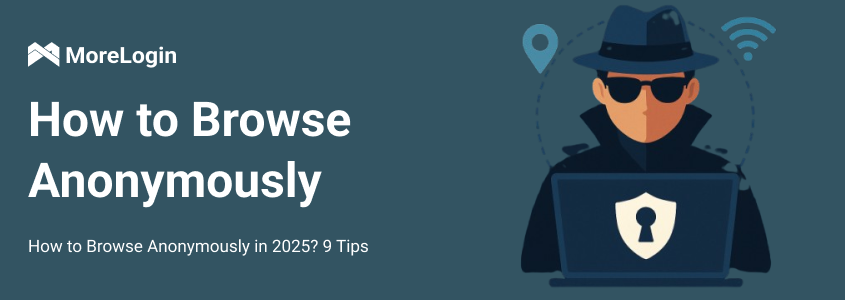
In the year 2025, when almost everything is online, whether you're browsing social media or shopping online, nearly every action is being recorded. To avoid this, a very practical approach is anonymous browsing. It helps you hide your identity, prevent websites from tracking you, and protect your personal information.
Below are 9 common methods that remain effective in 2025: downloading a VPN, using incognito mode on search engines, choosing a proxy server, utilizing browser fingerprinting tools, using anonymous search engines, limiting sensitive information, etc.
How to browse anonymously? This is not possible at present. Because as long as we are online, we will leave traces. However, we can protect our privacy as much as possible through some methods.
A VPN, short for Virtual Private Network, protects your internet data through encryption while hiding your real IP address. Simply put, it acts like an invisibility cloak, disguising your internet connection as if it were originating from another location.
Pros:
Simple Operation: Most VPNs now offer a one-click connection feature, requiring minimal technical knowledge and enabling it with just one click, making it ideal for beginners.
Hide Your Location: You can connect to servers in different countries or regions, so others will see you as being in the US, UK, or elsewhere.
Breakthrough Geographic Restrictions: For example, if you want to watch videos from abroad or access restricted websites, a VPN is your best bet.
Cons:
Not all VPNs are reliable: Some VPN providers, especially those that are free or opaque, will log your online activity. Therefore, when choosing a VPN, be sure to check their privacy policy to see if they promise no logging.
Most VPNs require a fee: While there are free options, paid services are often more reliable for speed and stability. This can be a barrier for some.
Some countries restrict VPN use: For example, in China, personal use of unapproved VPNs is illegal. VPNs are usually available through a company, school, or officially licensed provider.
A VPN is a powerful privacy tool, easy to use and versatile, but it shouldn't be used blindly. Choosing a reliable provider and understanding local regulations are the first steps to anonymity online. If you want to browse the internet more securely, it's worth considering first!
How to browse the internet anonymously on a public or shared device? Most modern browsers offer an "incognito mode" or "private browsing" feature. It helps you browse without leaving your browsing history, cache, cookies, or search history.
Pros:
No browsing or search history: The websites you visit and the searches you make will disappear automatically after you close the window, leaving no record on your device.
No cache or cookies: This prevents others from seeing your website login information and reduces ad tracking based on your browsing.
This is ideal for use on public or shared devices, such as internet cafes, libraries, or friends' computers. Simply turn off Incognito mode after use to keep nothing.
Cons:
It doesn't hide your IP address: While your data isn't logged locally, websites and your ISP still know who you are and what you're doing.
Advertisers can still track you: While you'll see fewer targeted ads, you can still be targeted if you're logged into an account or if a website uses advanced tracking technology.
It's just "clean" locally: Simply put, Incognito mode prevents your computer from storing your information, but it still allows them to see you.
Incognito mode is only a privacy protection for the local device. Websites, Internet Service Providers (ISPs), and other third parties can still track your activities.
Tip: How to browse anonymously on Google?
Open Google Chrome.
Click the three-dot menu (“More” button) in the upper right corner.
Select “New Incognito Window”.
The browser will automatically open a new incognito window and you will see the incognito mode prompt (usually a small mask icon).
Tip: Other browsers like Mozilla Firefox, Microsoft Edge, and Safari also provide similar incognito or private browsing features, and the steps are roughly the same.
Besides VPNs, another common cloaking technique is using a proxy server. It works a bit like a man-in-the-middle. Instead of accessing the website directly, you have the proxy server access it on your behalf and then relay the results to you. This way, the target website sees the proxy server instead of you.
Pros:
Hides your real IP address: When you visit a website, the website only sees the proxy's IP address and doesn't know your true location.
Flexible proxy options: HTTP proxy: Suitable for general web browsing, fast speeds, and easy setup. SOCKS5 proxy: More powerful and suitable for more complex network needs, such as downloading, P2P, and gaming.
Relatively simple setup: Many browsers and even VPN software now support proxy settings. Simply enter the proxy address and port, and you're good to go!
Cons:
They don't encrypt your data. This is the biggest difference between proxies and VPNs! Proxies are just a shell, but the communication between you and the proxy server is in plain text, making it vulnerable to third-party snooping.
Security varies, so choose carefully: free proxies, in particular, may pose risks of data leaks or surveillance.
They are better suited for IP camouflage rather than full privacy protection. If you want stronger encryption, it's best to use them with HTTPS or a VPN.
You may have heard that your IP address can reveal your identity, but there's a more subtle form of tracking called browser fingerprinting. Simply put, websites collect information about your device and browser, such as your operating system, fonts, screen resolution, and plugins, to piece together a "unique" version of you. How to use browser fingerprinting for anonymous browsing?
Pros:
Hide or falsify browser information: Disguise your device characteristics to resemble someone else's, disrupting trackers and confusing advertisers.
Prevent personalized ad tracking: For example, if you saw a suitcase online and were bombarded with luggage ads for the next few days, you'd see fewer of these ads.
Block websites from accessing detailed device information: Prevent data from being collected at the source, preventing it from being used for analysis, tracking, or selling.
Cons:
Some websites may not open or behave abnormally: this can be caused by disabled APIs, resulting in incomplete functionality or even outright crashes.
Configuration can be technical: Advanced tools require a bit of technical knowledge, and configuring features and choosing camouflage can be complex.
Most tools are paid. Especially those with powerful features and frequently updated features are often not free, which can be a barrier to entry for beginners.
When you search on Google, practically every search and click is recorded. This data can be used to deliver personalized ads and even influence the search results you see.
If you want to search anonymously, try an anonymous search engine!
Pros:
No personalized ads, no "you'll be bombarded with running shoe ads right after searching for running shoes"!
Search results are more objective, and the ranking isn't affected by your previous searches or country, making them ideal for finding information and researching.
Most anonymous search engines are completely free and very convenient to use.
Cons:
Sometimes they can be a bit slow. For example, Startpage may use a server to hide your IP address, resulting in slightly slower loading times.
They're not suitable for those who want customized results. For example, if you want to find nearby coffee shops or exclusive recommendations, these engines aren't suitable because they don't understand your location or past interests.
✅ How to choose an anonymous search engine?
DuckDuckGo 🦆
It doesn't record your search data, automatically enforces encrypted connections (HTTPS), blocks some privacy trackers, and has a user-friendly interface.
Startpage 🔐
Going a step further, it not only doesn't record your search data but also hides your IP address. When you access results, it browses the webpage for you.
Qwant 🇫🇷
A French search engine that doesn't create user profiles or save history, and it also supports news, music, and other sections.
If you're not careful, your personal information could be stolen without your knowledge. Want to browse anonymously? Many times, just a few small steps can effectively reduce the risk of privacy leaks.
Avoid logging into personal accounts.
When browsing the web, try not to log into your social media accounts, email, or online banking. Why? Because logging in allows websites to keep a record of your visit, and your activities can be tracked by third parties. Registering with a temporary email address or a fake account is recommended.
Limit the amount of personal information you share.
Have you noticed that many websites require you to fill out a lot of information when registering?
In fact, most of the time, you don't need to provide your real name, phone number, or address. Don't casually provide sensitive information like your ID number, phone number, or address.
Avoid using public or shared devices.
Looking online at a library, internet cafe, or on a friend's computer? Be careful! These devices may be equipped with keyloggers or malicious programs that can secretly record your account and password input.
Cookies (cookies? Actually, they're not sweet at all). They are small pieces of data that websites store in your browser, such as your login status, shopping cart contents, and preferences.
Scripts (usually JavaScript) are "command codes" that run when a website is running. They are used to load ads, track clicks, and count how long you've browsed and what buttons you've clicked.
Pros:
Block trackers. By disabling cookies and scripts, advertisers will have a harder time tracking which websites you visit and what content you view, eliminating the constant barrage of ads you've grown tired of.
Increase anonymity: By leaving no browsing history and minimizing the leakage of device information, you're effectively protecting your privacy.
Prevent malicious code from loading: Some scripts can even secretly mine cryptocurrencies or inject viruses, so disabling them is a safer option.
Cons:
This may cause some websites to malfunction. If some websites can't detect cookies or scripts, you may be unable to log in, load images, open comments, or even see a blank page.
The shopping experience will be degraded. For example, features like adding to a shopping cart, remembering your account and password, and recommending products won't work. It feels refreshingly naked, but it also lacks a lot of convenience.
Some browser plugins (like uBlock Origin or NoScript) allow you to manually choose which websites to block and which to allow, but they can be a bit cumbersome for beginners.
Many websites these days require you to register for use, requiring you to provide your email address, phone number, and even your name and address... But do you need to hand over all that information?
If you're just downloading a file, reading reviews, or claiming a one-time discount, there's no need to use your real information!
In these situations, a temporary email address and fake information can be a great helper for your anonymous browser.
Pros:
Privacy protection: No real email address or name is provided, preventing potential abuse.
Avoid spam: You won't receive a barrage of intrusive ads after registration.
Easy to use: No registration or login required, just open and use, perfect for one-time use.
Cons:
Not suitable for long-term account management: For long-term use on platforms like social media, cloud storage, and shopping sites, it's best to register with your real email address. Otherwise, you won't be able to retrieve your password later.
Possible usage restrictions: Some websites block temporary email services and prevent you from using them.
Public email accounts are not suitable for sensitive content: Emails like Mailinator are visible to anyone, so don't use them for personal or important information.
Recommended Tools:
10 Minute Mail: Upon opening the page, you'll receive a "10-minute email" that automatically disappears after the timer expires.
Mailinator: A public email service with customizable aliases, such as myalias@mailinator.com. Emails can be viewed by others, so don't use it for private messages.
When you browse the web, data is being transferred back and forth. If this information isn't encrypted, it's like a postcard—anyone passing by can see it!
HTTPS (HyperText Transfer Protocol Secure) is an encrypted web transmission protocol.
It locks the data between you and the website, preventing it from being intercepted or tampered with. It ensures that the information you enter can't be stolen along the way. The little lock 🔒 you see before the URL is the HTTPS logo.
The HTTPS Everywhere plugin, developed by the EFF (Electronic Frontier Foundation), forces you to access the HTTPS version of a website, even if you click on an HTTP link.
Pros:
Preventing man-in-the-middle (MITM) attacks: Imagine you're connecting to public Wi-Fi at a cafe, and a hacker intercepts your request? HTTPS encryption prevents them from seeing or reading it.
Protecting account passwords and credit card information: HTTPS is a fundamental line of defense, especially when logging in or making payments.
Automatic and hassle-free: Install the plugin or enable the setting, and it'll automatically take care of things for you, eliminating the need to check your website's security every time.
Cons:
Older websites may not support HTTPS: You may see some pages simply not opening or incomplete content loading.
Possible impact on page loading speed: In rare cases, forcing an HTTPS switch can cause a slight slowdown, especially on unstable networks.
Not completely secure: HTTPS only encrypts data between you and the website, but if the website itself is malicious, you could still be vulnerable.
The following table will analyze and compare for you, and you can find the anonymous browsing method that suits you according to your needs.
It's no secret that while Chrome's Incognito mode doesn't seem to save history, websites can still identify many invisible details, such as your browser fingerprint.
Morelogin is a tool designed specifically to address this pain point! It's more than just an advanced version of Incognito mode; it does so much more.
Disguise your browser fingerprint: Each virtual browser can be configured with different parameters, such as plugins, resolution, and time zone, making you appear to be a different person.
Effortless switching between multiple accounts: It supports running multiple virtual browsers simultaneously, allowing you to log into different accounts without interfering with each other, completely preventing platform spoofing or cross-tracking.
More detailed data isolation: Each virtual browser has its own cookies, cache, and local storage, like multiple independent computers. This is ideal for marketing, e-commerce, social networking, and other scenarios.
Free to use, with a low barrier to entry!
Compared to some anonymity tools that require a paid subscription, Morelogin offers a free trial version, allowing even casual users to experience high-quality privacy protection.
High-quality invisibility at no cost—that's a great deal!
In an age where the entire internet is tracking you, anonymous browsing is no longer just a tech geek's idea. There are many ways to achieve true anonymity online, including VPNs, proxies, anonymous search engines, and browser fingerprinting tools. Each method has its advantages and limitations.
This is where tools like Morelogin come in handy! They dynamically modify your browser fingerprint, making you appear like a different person every time. They even support multiple accounts logged in simultaneously!
Contact us now!